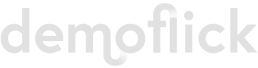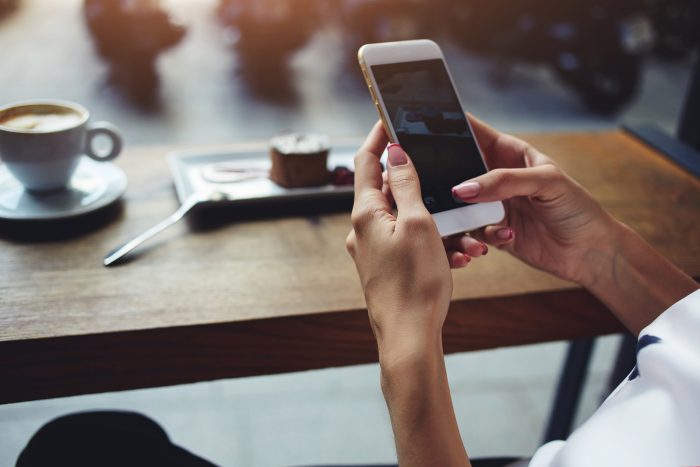- Blog
- 4 years ago
- by Wade Koens
- Uncategorized, Video Marketing
Tips for Creating Professional Looking Videos for Instagram
Professional looking videos for Instagram. Where do you get them produced? Just because you are recording the video on your phone doesn’t meant your Instagram videos have to look...