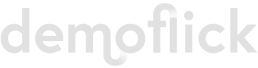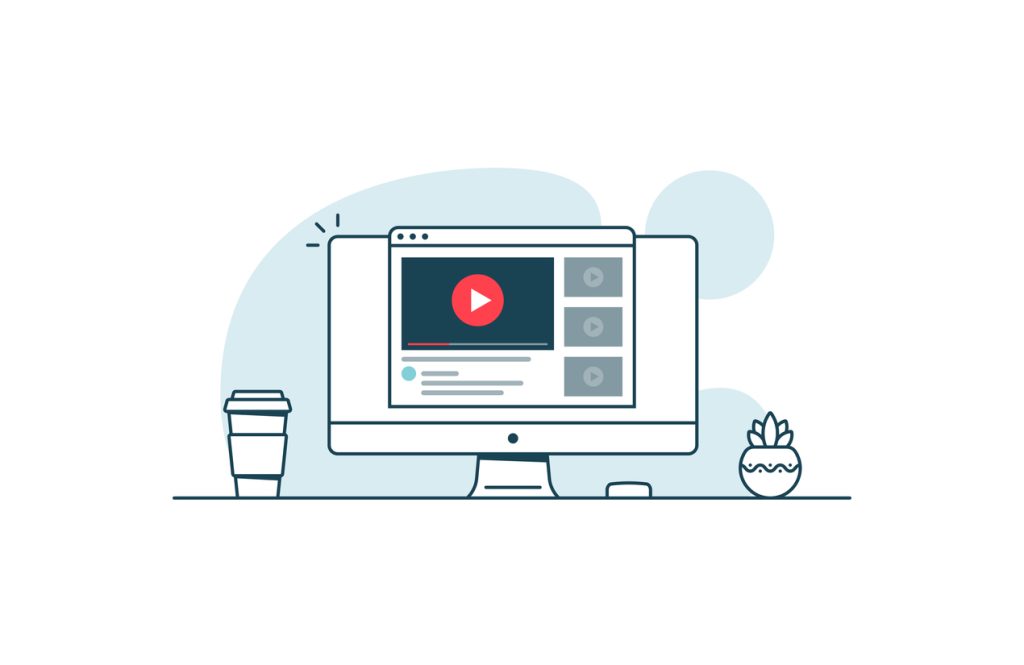Have you ever wondered how to link to your website from your YouTube video? In this article we are going to show you how to use annotations to link from your YouTube video to your website as well as track exactly how much traffic your video is sending to you.
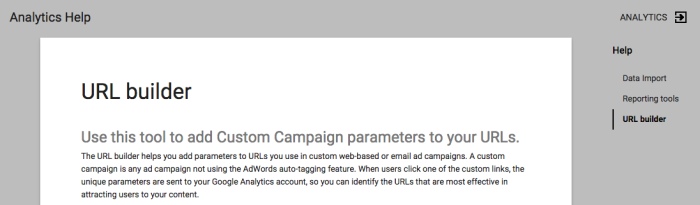 Simply type in your URL, the parameters you would like to use for your strings (“parameters” is just a fancy way of saying “variables” or “guidelines”), click “submit” and Voila! you have a URL that you can use for your annotations.
Simply type in your URL, the parameters you would like to use for your strings (“parameters” is just a fancy way of saying “variables” or “guidelines”), click “submit” and Voila! you have a URL that you can use for your annotations.
Associated website annotations
Associated website annotations allow you to link from your video to your own website. Many businesses use this very powerful feature to drive traffic to their website. Unfortunately, most marketers don’t track the links and end up with no idea as to how much traffic is coming to their site from YouTube. Let’s find out how you can track the number of visitors you are getting to your website via your YouTube channel.How to track clicks from YouTube annotations to your site
To track clicks from your YouTube video annotations, simply add a Google Analytics parameter or tracking strings your website URL as part of your annotations. By doing this you can tell your Analytics package where the traffic came from, what video it came from and even what part of the video it came from.How to create Google Analytics tracking strings for your YouTube annotations
Google Analytics tracking strings might look daunting, but they are really quite simple to create. If you are using Google Analytics you can use their URL builder, which you can find here.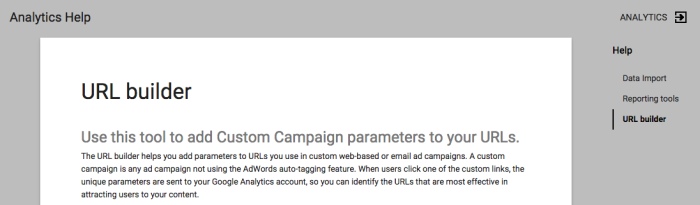 Simply type in your URL, the parameters you would like to use for your strings (“parameters” is just a fancy way of saying “variables” or “guidelines”), click “submit” and Voila! you have a URL that you can use for your annotations.
Simply type in your URL, the parameters you would like to use for your strings (“parameters” is just a fancy way of saying “variables” or “guidelines”), click “submit” and Voila! you have a URL that you can use for your annotations.